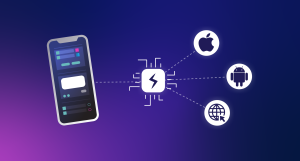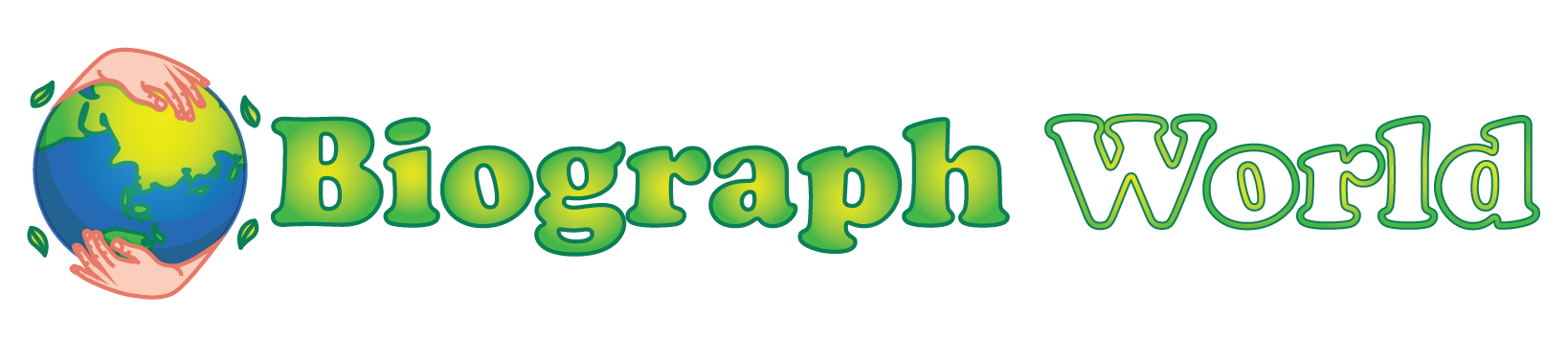Testing your apps using an Android emulator Mac setup has become a vital part of development. Debugging roadblocks can slow down releases and frustrate teams. With the right tools, debugging Android apps on macOS doesn’t have to be complex. Tools like Chrome DevTools for remote debugging and Visual Studio for managing breakpoints help you find and fix issues before users encounter them.
Run a Mobile-Friendly Test
Cloud-based platforms help achieve Android emulator Mac setups and support Android automation efficiently. One such platform is LambdaTest, a GenAI-native test execution platform that allows you to perform manual and automated Andriod tests at scale across 10,000+ real devices and OS combinations. It also supports emulators and simulators.
Features include:
- Live interactive debugging
- Responsive and mobile-friendly testing
- Android automation workflows
- Geolocation testing, network throttling, and detailed logs
- Visual testing for UI and design consistency
LambdaTest empowers developers to identify and resolve bugs faster and deliver flawless Android apps across devices and browsers.
Setting Up Your macOS for Android Debugging
Your Mac needs proper configuration to debug Android apps, and so does your Android device. The right setup will let you inspect, monitor, and fix your applications with ease.
Enable Developer Options on Android
Android devices running version 4.2 and higher hide the Developer Options by default.
Here’s how you can access these debugging features:
- Go to Settings > About phone
- Look for the Build number option
- Tap the Build number seven times, and you’ll see “You are now a developer!”
- Head back to the main Settings screen to find Developer options
Samsung Galaxy users should tap Settings > About phone > Software information > Build number seven times. LG device owners need to follow Settings > About phone > Software info > Build number.
Grant USB Debugging Permissions
Now it’s time to connect your Mac and Android device:
- Use a USB cable to connect your Android device to your Mac
- Find Developer options in your Android Settings
- Turn on USB debugging
Android 4.2.2 and newer versions will show a security prompt asking to “Allow USB debugging?”. This security feature makes sure no debugging commands run without your permission.
Linux users need to join the plugdev group to use ADB. Mac users can skip this step, which makes the Android emulator setup easier. Remember to keep your Android device connected and its screen unlocked while debugging.
Using Chrome DevTools for Remote Debugging
Chrome DevTools is a great way to get into and debug Android applications right from your macOS. After completing the setup steps we covered earlier, you can use remote debugging to get into web content, test how responsive your app is, and fix problems with up-to-the-minute analysis.
Connect the Android Device via USB
Your Android device needs Developer Options and USB debugging enabled. Here’s how to set up the connection:
- Connect your Android device to your Mac using a USB cable
- Your Android device will show “Allow USB debugging?” – check “Always allow from this computer” and tap “OK”
- Keep your phone unlocked while debugging
- The first time you connect, your device might show as “Offline” and need authentication – just accept the debugging prompt on your device’s screen.
You can also debug over Wi-Fi if you prefer wireless connections. Start with a USB connection, then use ADB commands in your terminal to pair your device with its IP address and port.
Access chrome://inspect on macOS
With your device connected, here’s how to access Chrome’s debugging tools:
- Launch Chrome on your Mac
- Type chrome://inspect in the address bar and hit Enter
- Look under “Devices” and make sure “Discover USB devices” is checked
- Your Android device should appear with its model name and serial number
- You’ll see the Chrome version running on your device with its number in parentheses
Inspect and Debug Live Tabs
Now that your device shows up in the inspection page, let’s start debugging:
- Open Chrome on your Android device and go to the website or web app you want to debug
- Refresh the chrome://inspect page on your Mac if needed
- Find your open Chrome tabs under your device – each tab has its own section
- Click Inspect next to the tab you want to debug
- A new DevTools window opens and shows your Android device’s screen
DevTools comes packed with powerful features:
- Toggle Screencast: shows your Android screen on your Mac for direct interaction
- Elements panel: lets you check and change the DOM structure
- Console: shows logs and runs JavaScript commands
- Network panel: helps you analyze HTTP requests and responses
- Application panel: lets you check storage, cache, and service workers
Screencast makes remote interaction simple:
- Your clicks become taps on the device
- What you type on your Mac shows up on your device
- Hold Shift while dragging to mimic pinch gestures
- Scroll using your trackpad or mouse wheel
This setup works with Chrome browser tabs and WebView-based applications. It’s a solid alternative to an Android emulator on Mac for many debugging tasks. You can even run mobile-friendly tests through this interface to see how well your application runs on Android devices.
Debugging with Android Studio on macOS
Android Studio is the lifeblood development environment for creating and debugging Android applications on macOS. This powerful IDE gives you detailed tools that go beyond Chrome DevTools capabilities, especially when you have native app debugging needs.
Install Android Studio and SDK Tools
You can get Android Studio up and running on your Mac in a few simple steps:
- Download the Android Studio DMG file from the official Android developer website
- Launch the DMG file and drag Android Studio into your Applications folder
- Open Android Studio and choose whether to import previous settings
- Complete the Setup Wizard that automatically downloads essential SDK components
- Android Studio will notify you about available updates after installation
Use Logcat for immediate logs
Logcat shows you everything happening inside your app as it runs. Here’s how to access this valuable tool:
- Build and run your app on a physical device or Android emulator on a Mac
- Select View > Tool Windows > Logcat from the menu bar
Each log entry shows detailed information like date, timestamp, process ID, thread ID, tag, package name, and priority level. The logs are color-coded by tag. They help you spot different components quickly. Priority levels range from VERBOSE (lowest) to FATAL (highest).
Logcat highlights exceptions and stack traces automatically. Making crash detection easier. The toolbar lets you clear logs, pause display, or scroll to the end.
QA teams depend on Logcat to capture detailed bug reports that help developers fix issues more effectively.
Set Breakpoints and Inspect Variables
Breakpoints pause execution at specific code points to let you get into what’s happening. Here’s how:
- Open your project and direct yourself to the line where you want to pause execution
- Click in the left gutter next to the line number (a red dot appears)
- Click Debug to launch your app in debug mode
The app pauses when execution hits your breakpoint. You can check variables in the variables view, assess expressions, and using buttons like Step Over, Step Into, and Step Out, you can control execution flow. Troubleshooting is made easier as it can launch in debug mode and also add breakpoints while the program runs.
Right-click an existing breakpoint and select “Edit Breakpoint” to create conditional breakpoints that trigger only under specific conditions. This helps a lot when running mobile-friendly tests with multiple iterations.
The Debug pane displays the current execution state and call stack, giving you a snapshot of your app’s state at the pause point. This helps you understand why your app might not behave as expected.
Inspecting WebView and Hybrid Apps
Developers who build hybrid applications that combine native code with web technologies need special debugging tools. Standard debugging methods don’t deal very well with WebView components that display web content inside Android apps.
Handle Source Map Issues Effectively
Source maps help debug minified or transpiled JavaScript, but sometimes have loading problems. Here’s how to solve these issues:
- Look at the source map loading status in Chrome’s Developer Resources panel
- Enable “Load through website” in Developer Resources if you see cross-origin issues
- Load source maps manually if problems persist:
- Host source maps locally
- Open the deployed file in Sources
- Right-click and select “Add source map”
- Specify the source map URL
You can also use inline source maps by putting them directly in your JavaScript files. This prevents separate file loading issues. This method works really well when you test mobile-friendly features across different device setups.
Advanced Debugging Techniques and Tools
Simple debugging techniques aren’t enough for complex Android apps. Professional developers use advanced tools to learn about their app’s behavior. Let’s look at the methods they rely on to test thoroughly.
Use Emulators and Simulators for Testing
Android Studio’s Emulator comes with preset configurations for different devices, supporting Android automation for repeated test scenarios. This makes it valuable when you start testing. The emulators work almost like real devices and transfer data faster than physical connections. They help you spot UI and UX bugs quickly. They can’t fully match real-life conditions, such as hardware performance or battery usage. These images work well for development and light testing.
Capture Crash Logs and Stack Traces
Getting diagnostics is vital when your app crashes. You can capture a bug report through ADB by running adb bugreport E:\Reports\MyBugReports. This saves detailed logs. The reports include device logs, stack traces, and system messages that point to failure spots. It groups crashes smartly and shows their severity. The detailed reports organize related events into issues. This helps you find and fix the most influential problems faster.
Monitor Performance with Profiling Tools
Android Profiler shows you live data about your app’s CPU, memory, network, and battery usage. The tool spots inefficient resource use through timelines that show execution times. Energy Profiler keeps track of CPU, network, GPS, and system events. It displays them as bars – taller or longer bars mean more energy use. Memory profiling helps you find leaks that could freeze your app or make it crash.
Conclusion
Setting up Android app debugging on macOS needs the right tools and setup. This piece shows you how to set up your environment by enabling developer options and installing tools like ADB. You can improve your debugging skills by using emulators, capturing crash logs, and tracking performance with profiling tools to catch issues before users do.
Statistics show that users remove apps because of bugs. Your debugging process directly affects how many users keep and enjoy your app. Each debugging tool has its place in your toolkit to help create bug-free applications that users love.
The debugging process can feel overwhelming at first. Getting skilled at using these tools can save you hours of future troubleshooting. Users will reward you with active participation and great reviews.